Entertainment News Player App
 NEW THIS WEEK --- You can now display entertainment news feeds right on your Cirrus™ Player. You can choose which news feed you want to display: E! News, Ask E!, The Soup, Fashion Police, Red Carpet, The Trend, celebrity photos, and of course, TMZ.
NEW THIS WEEK --- You can now display entertainment news feeds right on your Cirrus™ Player. You can choose which news feed you want to display: E! News, Ask E!, The Soup, Fashion Police, Red Carpet, The Trend, celebrity photos, and of course, TMZ. 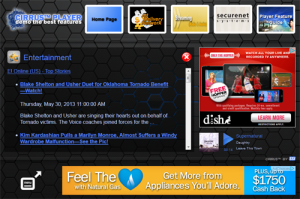
 You can offer coupons and deals right on your Cirrus™ Player. Turning this on allows you to provide loyalty to your listeners by sharing coupons and special deals that may only be available via your player. This feature is especially useful if you have a big sponsor that is only offering a certain deal to just your listeners. You can promote these deals or coupons on-air or on your website, then tell listeners they can find the deals by going to your player. You can upload your own coupons and deals by going to your Radio Control Panel's "Desktop Player" section, then in the "Player Apps" section using a full editor. Listeners can access your deals and coupons via the "Player apps" section on the Cirrus™ Player.
You can offer coupons and deals right on your Cirrus™ Player. Turning this on allows you to provide loyalty to your listeners by sharing coupons and special deals that may only be available via your player. This feature is especially useful if you have a big sponsor that is only offering a certain deal to just your listeners. You can promote these deals or coupons on-air or on your website, then tell listeners they can find the deals by going to your player. You can upload your own coupons and deals by going to your Radio Control Panel's "Desktop Player" section, then in the "Player Apps" section using a full editor. Listeners can access your deals and coupons via the "Player apps" section on the Cirrus™ Player. We added games right on your Cirrus™ Player. Listeners can click to open games in a new window, allowing them to play all kinds of cool games. The gaming page is still branded with your station logo, so listeners never lose track of where they are. The gaming page is also filled with ad space that you cash in on as part of our Ad Delivery Network. All you have to do is go into your Radio Control Panel's "Desktop Player" section, then the "Player Apps" section to turn games on. Listeners can access games via the "Player apps" section on the Cirrus™ Player.
We added games right on your Cirrus™ Player. Listeners can click to open games in a new window, allowing them to play all kinds of cool games. The gaming page is still branded with your station logo, so listeners never lose track of where they are. The gaming page is also filled with ad space that you cash in on as part of our Ad Delivery Network. All you have to do is go into your Radio Control Panel's "Desktop Player" section, then the "Player Apps" section to turn games on. Listeners can access games via the "Player apps" section on the Cirrus™ Player. Did you know that you can stream live professional-quality video from your Ustream Channel right on your desktop player, as long as you're on our latest Cirrus™ Player? All you have to do is setup a Ustream account, if you don't already have one, then go to your Radio Control Panel to add your Ustream Channel ID. It's that simple! You can provide live videos for your listeners right on your player anytime you wish, accessible via the menu. When a user clicks on the icon, it will mute your live audio stream and automatically start playing your live video within the player. Listeners can access your live video stream via the "Player apps" section on the Cirrus™ Player.
Did you know that you can stream live professional-quality video from your Ustream Channel right on your desktop player, as long as you're on our latest Cirrus™ Player? All you have to do is setup a Ustream account, if you don't already have one, then go to your Radio Control Panel to add your Ustream Channel ID. It's that simple! You can provide live videos for your listeners right on your player anytime you wish, accessible via the menu. When a user clicks on the icon, it will mute your live audio stream and automatically start playing your live video within the player. Listeners can access your live video stream via the "Player apps" section on the Cirrus™ Player. Add your own hashtags to the automatic Twitter update for song tweets, so your followers can be kept up to date with your playlist. Our system automatically adds "#nowplaying #listenlive" to the end of your tweets, unless you prefer to display custom hashtags, like your own slogan or station name. This is especially useful in branding your station. Any custom hashtags will be added automatically to the end of each song update tweet. You can take advantage of this feature by first making sure you're setup to use our DCS in order to display your song data (if you need to set this up, please submit a ticket here), then make sure you connect your Twitter account via your Radio Control Panel. If you're all setup, just go to the yellow "Song and Media Options" button in your Radio Control Panel, then scroll down. You will see a field to enter in your own custom hashtags.
Add your own hashtags to the automatic Twitter update for song tweets, so your followers can be kept up to date with your playlist. Our system automatically adds "#nowplaying #listenlive" to the end of your tweets, unless you prefer to display custom hashtags, like your own slogan or station name. This is especially useful in branding your station. Any custom hashtags will be added automatically to the end of each song update tweet. You can take advantage of this feature by first making sure you're setup to use our DCS in order to display your song data (if you need to set this up, please submit a ticket here), then make sure you connect your Twitter account via your Radio Control Panel. If you're all setup, just go to the yellow "Song and Media Options" button in your Radio Control Panel, then scroll down. You will see a field to enter in your own custom hashtags.


