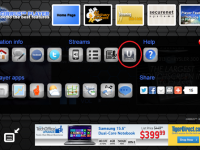Now you can stream live professional-quality video from your Ustream Channel right on your desktop player, as long as you're on our latest Cirrus™ Player. All you have to do is setup a Ustream account, if you don't already have one, then go to your Radio Control Panel to add your Ustream Channel ID. It's that simple!
You can provide live videos for your listeners right on your player anytime you wish, accessible via the menu, as shown below:
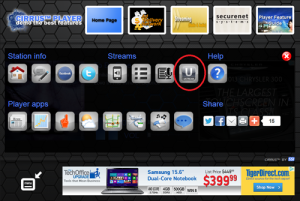
Here's a step-by-step on how to add this to your player:
Log into your Radio Control Panel.
From your control panel's 'RADIO STREAMING' section, choose your station from the drop-down menu.
Choose the green 'DESKTOP PLAYER' tab.
Select the 'ADD YOUR USTREAM VIDEO FEED'

Toggle the 'ENABLE USTREAM ON DESKTOP PLAYER' button to the 'ON' position, and enter in your Ustream Channel ID in the box to the right.
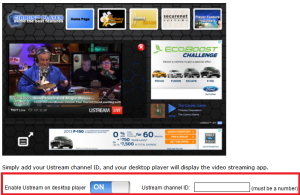
Save your settings.
You will now find a Ustream icon on your player's menu (after refreshing your player). When a user clicks on the icon, it will mute your live audio stream and automatically start playing your live video within the player. Click here to view a live demo of the Ustream integration on the player.
If you have any questions or need to upgrade to our Cirrus™ Player, feel free to open a support ticket here.